EdgeRouter X Home VPN Setup Pt 1
Recently I got the itch to setup a VPN for my home network to access my device lab on the go, or share with others. My home setup isn’t too complicated, but it’s a bit different from other setups I found when I started down this path.
Network Components: Arris Surfboard SB6141, Ubiquiti EdgeRouter X, Ubiquiti AmplifiHD
I am not a network or sysadmin by day. This is something I’m actively learning on and figuring out. If you see something wrong or have suggestions I would love to hear about it. Reach out.
Preparing the network¶
As my starting point I had used the EdgeRouter wizard for initial setup way back when. The default places the network in the 192.168.1.0/24 range which should be changed to prevent a conflict for devices on remote networks. To add a new dhcp server handing out address in a new range we will use the ubiquiti ui.
To start login to the ubiquiti ui and navigate to the Services tab.
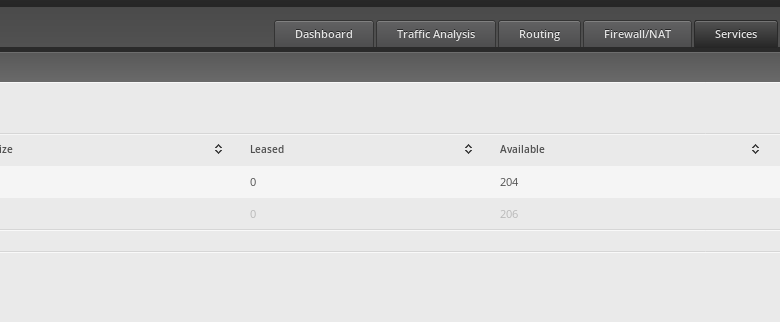
From here you can see + Add DHCP Server on the left side of the screen.
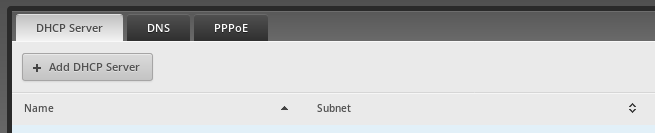
Select Add and configure a new DHCP server leasing addresses in a new range ( 192.168.

With this setup the next thing to do is test it works before removing the old DHCP server settings.
Return to your Dashboard, and locate the switch0 interface. To the far right you should see an actions button.
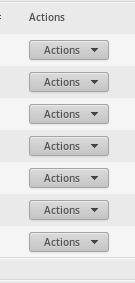
Click, select config, and add a manually configured IP for the dhcp server you just configured (192.168.x.1). With switch0 talking to our new network range return to the Services tab. Click actions on the original DHCP server, select disable, and then logout.
Now you can log back in on the new network range 192.168.x.1. Login, select switch0 from the Dashboardtab as we did earlier, and remove the original DHCP server. For any devices on your network that were active you will need to do a dhclient -r; dhclient to refresh your device (on *nix) ip and lease in the new range.
Next Steps¶
With the network configured we are now ready to install and setup wireguard Since this has already ran a bit long in the tooth part 2 can be found here.