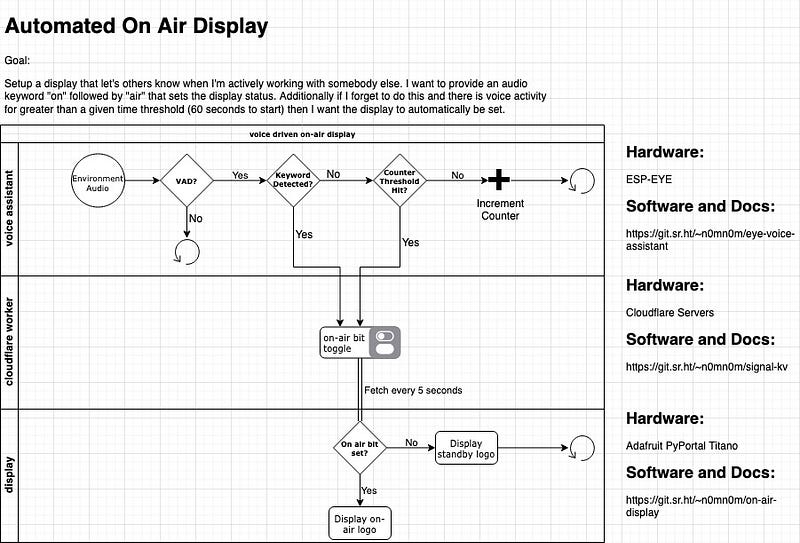Train All the Things — Display
Continuing my project with things I know the PyPortal display was up next. Last year I spent a few weeks playing with the portal to make a badge at Gen Con and had a lot of fun with it. Since that time CircuitPython 5 has been released and the portal now expects a few new modules which were easy enough to download and send to the board. The PyPortal makes it incredibly easy to point at an endpoint to fetch data:
import board
from adafruit import PyPortalpyportal
pyportal = PyPortal(
url=<your url here>,
default="green.bmp"
)
status = pyportal.fetch()
print(status)
With that small snippet we have our status, and all we need to do is put that in a loop to set the background depending on the bit returned.
import board
from time import sleep
from adafruitpyportal import PyPortaltry:
from secrets import secrets * # noqa
except ImportError:
print("WiFi secrets are kept in secrets.py, please add them there!")
raisepyportal = PyPortal(
url=secrets["signal"],
defaultbg="green.bmp"
)
current = 0
while True:
status = int(pyportal.fetch())
if status == 0 and status == current:
pass
elif status == 0 and status != current:
pyportal.setbackground("green.bmp")
current = 0
elif status == 1 and status != current:
pyportal.setbackground("red.bmp")
current = 1
elif status == 1 and status == current:
pass
sleep(30)
Even though it’s a small snippet I want to point out a couple things. First I’m wrapping the return from fetch in a cast to int. If you use Python, but you are new to CircuitPython this may seem odd. If you don't do this and try to compare a string to an int you're probably not going to get the result you expect. Try it out in a repl and then follow up with CircuitPython Essentials . Also I'm only changing the background if the status we fetch is different than the current status. While repainting the screen is fast, it's noticeable and there's no reason to do it every 30 seconds if nothing is different.
That’s it. Now whenever the endpoint receives an update the portal will see that status change and update the display.


Thanks to Adafruit for publishing the case above. The logo on display is the Jolly Wrencher of Hackaday.
With the endpoint and display done I’m off into the unknown. I’ll be setting up the ESP-EYE to update the endpoint, training the voice model and finally running it all with FreeRTOS.
The code, docs, images etc for the project can be found here and I’ll be posting updates as I continue along to HackadayIO and this blog. If you have any questions or ideas reach out.